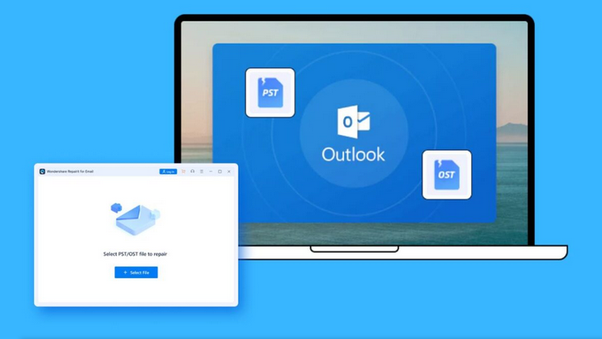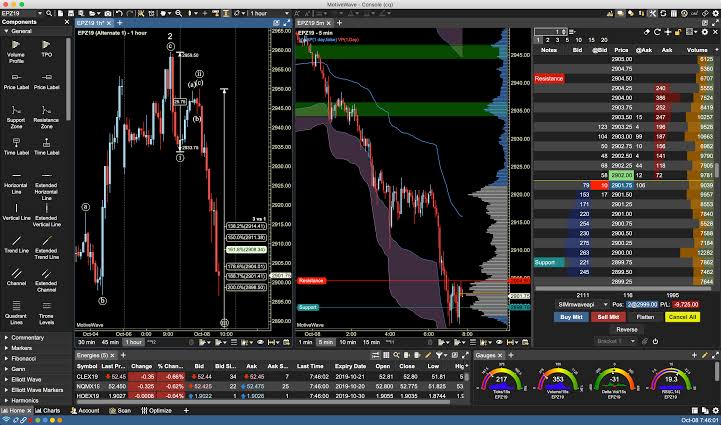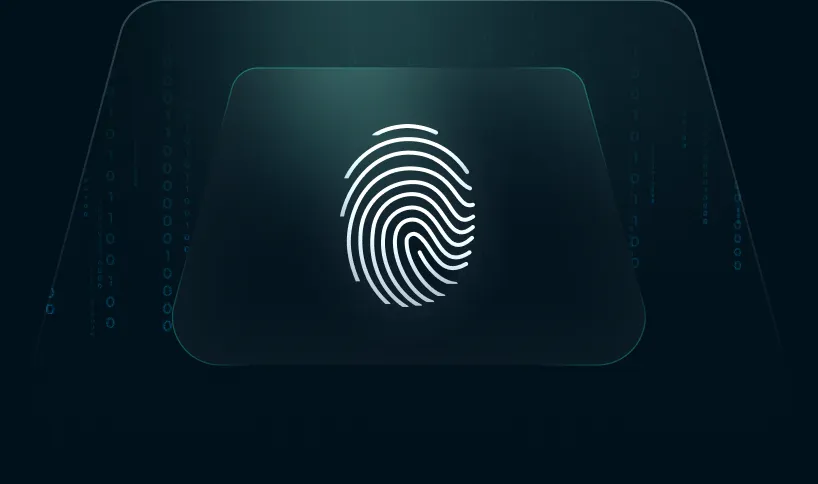There is no denying of the fact that Outlook rules the email niche. Its robust built-in features make Outlook stand out from other email services. But, owing to certain software, hardware issues or virus attacks, it is also prone to corruption, especially in its data storage file format—PST (Personal Storage Table).
Losing valuable data or personal information will surely give you sleepless nights. Now the question arises: how to recover a corrupted Outlook PST File? Well, there are several methods for recovering a damaged PST file. We can use the Inbox Repair Tool (scanpst.exe) to recover corrupted PST files. Also, there are several PST File Recovery Software that can perform this task instantly and conveniently. In this post, we will discuss different ways of recovering PST files in Outlook.
Table of Contents
Methods to Repair damaged or corrupted PST Files:
PST (Personal Storage Table) files can be damaged owing to several reasons like hardware issues, virus and malware infections, sudden power failures, network issues, and many others. Some of the methods to repair a corrupted PST files are listed below:
INBOX REPAIR TOOL (SCANPST.EXE):
We can use the Inbox Repair tool (SCANPST.EXE) to diagnose and repair errors in your Outlook data file. This repair tool can be used in the following scenarios:
– Microsoft Outlook can’t open your data file
– Outlook can’t open the set of folders
– In case the user thinks that the Outlook data file may be damaged
If the user is using an Exchange email account, he/she can delete the offline Outlook Data File (.ost) and Outlook will recreate the offline Outlook Data File (.ost) the next time you open Outlook.
Notes: The repair tool doesn’t analyze any data stored in an Exchange mailbox. It only looks for the corrupted PST & OST files that in turn allows the user to fix the damaged or corrupted PST files. It is strongly recommended to take a backup of the data before starting the Inbox Repair Tool.
Steps:
- First locate the ScanPST.exe in your system
- Exit Outlook and browse to one of the following file locations:
—Outlook 2019: C:\Program Files (x86)\Microsoft Office\root\Office16
—Outlook 2016: C:\Program Files (x86)\Microsoft Office\root\Office16
—Outlook 2013: C:\Program Files (x86)\Microsoft Office\Office15
—Outlook 2010: C:\Program Files (x86)\Microsoft Office\Office14
—Outlook 2007: C:\Program Files (x86)\Microsoft Office\Office12
- Open SCANPST.EXE.
- Browse to select the Outlook Data File (.pst) you want to scan
- Click Start to begin the scan
- If the scan finds errors, choose Repair to start the process to fix them

- When the repair is complete, start Outlook with the profile associated with the Outlook Data File you just repaired.
Important Notes:
- Conduct multiple scans to ensure that all corrupted files are detected and properly repaired
- Create backups to prevent the loss of crucial data
PST File Recovery Software:
We can also consider third party Outlook PST Recovery Software if the Inbox Repair Tool is unable to fix the corruption. Specialized software like Stellar Repair for Outlook to repair, recover, and restore corrupted or damaged Microsoft Outlook PST (Personal Storage Table) files. Such PST Repair Tools are developed to handle complex PST Damage or Corruption Scenarios.
Advantages of Using Outlook PST Recovery Software:
Following are the main advantages of using PST Recovery Software:
- Ability to handle complex PST File corruption issues like header corruption, file oversizing, password-protected files
- Efficient recovery of damaged mailbox contents like emails, attachments, contacts, calendar entries
- Features a user-friendly interface so that users of all types of technical-ranging from beginners to experts, can handle it easily
- Guides users step-by-step through the PST file recovery process
- Ensures selective recovery for a more targeted and customized recovery process
- Compatible with various Microsoft Outlook versions like Outlook 2019, 2016, 2013, and other earlier versions
What is Stellar Repair for Outlook?
If the Inbox Repair Tool is not able to recover the damaged PST files owing to factors like large, complex data or any other reason, we can use Stellar Repair for Outlook. It is not only compatible with different versions of Microsoft Outlook but also follows a non-destructive approach to recovery.
How to Repair a Damaged PST file using Stellar Repair for Outlook Software?
Following are the main steps to recover the corrupt PST files using this software:
–Download, install, and launch Stellar Repair for Outlook
–Go to the Home Tab and ‘Select PST File for Repair’ Option
— A dialog box will pop up and provide a ‘Browse’ option to select the PST file and a ‘Find’ option to locate the PST file
— Select the ‘Browse’ button if you are aware of the corrupt PST file location, or else, click ‘Find’
— Once the damaged PST file is selected, click on the ‘Repair’ button to initiate damaged PST file repair
— The scan will show the file-scanning process
— Once the scan is complete, all recoverable items are displayed in a tree-view list in the software’s left-hand panel
–Save items by clicking Saved Repaired File’ button from the File menu
— Select file format as PST from the multiple saving options
–Browse the location to save the recovered PST file
–Click ‘OK’ to complete the PST file repair process
Conclusion:
Microsoft Outlook’s dynamic features make it one of the most globally trusted email clients. But it is also prone to corruption owing to certain hardware, software, or any other reason. PST (Personal Storage Table) files are used for storing and archiving data locally. Any corruption in these files will surely bring trouble for the user, as it may lead to the loss of crucial data.
In the above blog post, we have discussed two popular methods that can be used to fix damaged or corrupt PST files. The first method is Outlook’s Inbox Repair Tool, which comes bundled with the Outlook application. But this tool sometimes may not be able to repair complex PST files; therefore, there is always a risk of data loss.
The second method is repairing damaged PST files using Stellar Repair for Outlook. This PST file recovery software works across Outlook 2021, 2019, and older versions. Another advantage of this Outlook PST recovery software is that it doesn’t modify the original PST file during the repair process, ensuring that the integrity of the original data is maintained. What more? It is available for a free trial and can scan and preview the mailboxes inside the PST.