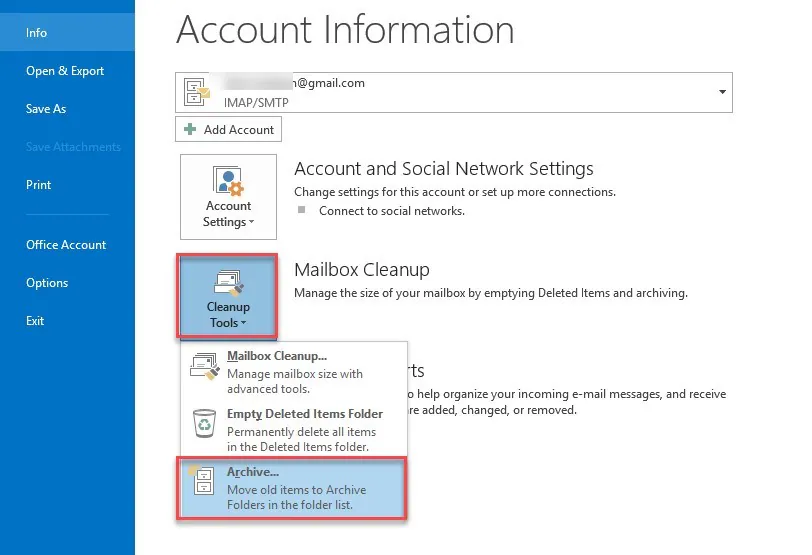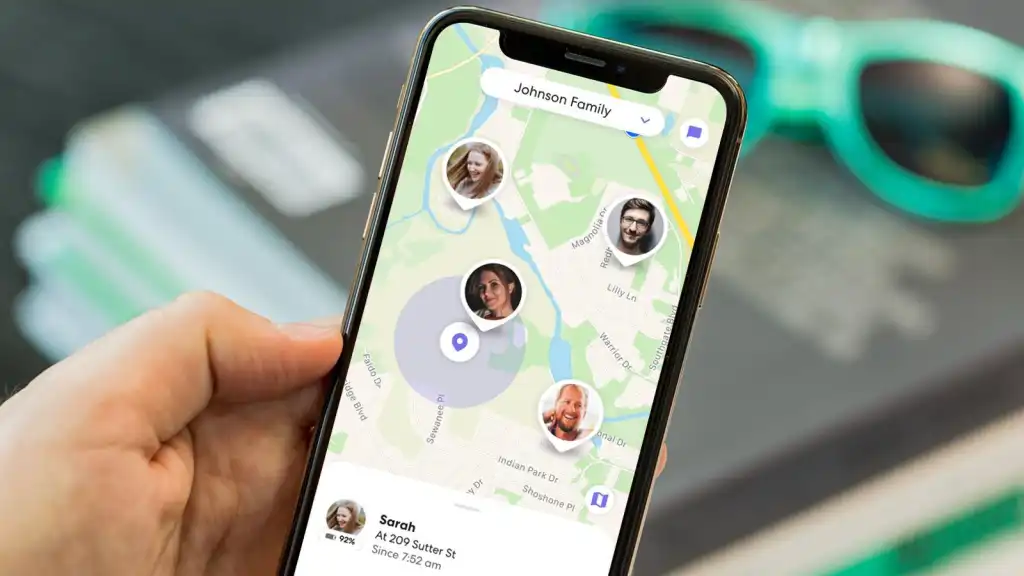Offline Storage Table (OST) file is created automatically on your local computer when you add an account using IMAP, Microsoft 365, or Exchange Server. The OST file contains a synchronized copy of all your mailbox data, like email messages, contacts, calendars, events, tasks etc. on the server and provides access to the mailbox data without internet or when offline. You can read, compose emails, add contacts, create appointments, etc. All these changes are then synchronized or updated when the connection is restored. However, OST file is linked to the account/profile in which it is created. This means you cannot add OST file directly to another Outlook account or profile. In this article, we will discuss some ways that can help you to add OST file to another Outlook.
Table of Contents
Methods to Add OST File to Outlook
As you cannot directly add OST file to Outlook, you need to convert the OST file into PST file format and then import the PST into Outlook. You can follow the methods given below to convert the OST file and add the converted file to Outlook.
Method 1: Use the Import/Export Wizard in Outlook
Microsoft Outlook comes with Import/Export feature which allows you to convert the OST file into PST format and then import the PST file into Outlook. Let’s discuss the process.
Note: This method will only work if the OST file is accessible and Outlook is working.
Step 1: Convert OST File into PST File Format
First, convert the OST file into PST by using the Import and Export wizard in Outlook. Here are the steps:
- Log in to your MS Outlook account connected to the OST file you want to convert.
- Click on File on the extreme left on the top ribbon.
- Click on the Open & Export option.
- Click on Import/Export in the right pane.
- In the Import and Export Wizard window, select Export to a File, under Choose an action to perform and then click on Next.
- In the Export to a File window, choose the type of file you want to create. Select Outlook Data File (.pst) and then click the Next button.
- In the next window, select the folders/items that you want to export to PST file. Also, tick the ‘Include subfolders’ box and then click Next.
- In the next window, click on the Browse button to select the location where you want to save the converted file.
- Click on the radio button – Do not export duplicate items and then click on Finish.
The process may take some time to complete depending upon the file size. When the process is completed, you can check the converted PST file at the selected location.
Step 2: Import/Add PST File to Outlook
Once you have converted the OST file into PST file format, you can easily import it into Outlook using the Import/Export feature. Follow the steps given below:
- Log in to Outlook profile in which you want to add the converted file.
- Navigate to File and then click on the Open & Export option.
- From the right pane, select the Import/Export option.
- In the Import and Export Wizard, select Import from another program or file and click Next.
- In the Import a File box, select Outlook Data File (.pst) and click on Next.
- In the Import Outlook Data File window, click on the Browse button and select the PST file (converted above).
- Check the radio button – Do not import duplicates and click on Next.
- Select the Outlook Data File and then select Include subfolders.
- Now, click on the radio button Import items into the same folder in and select the account where you want to add the converted file. Then, click on the Finish button.
The process may take a while to complete. Once it is completed, you can check your Outlook account for the OST file items.
Limitations of the Above Method
The above method has certain limitations which you may need to consider before going ahead. These are:
- If your OST file is too large, it may affect the conversion process.
- If your OST file is orphaned or inaccessible, you’ll not be able to convert the OST file into PST file format using the Import/Export wizard.
- If the process is interrupted due to any reason, then you need to start the process from scratch.
Method 2: Use a Specialized OST to PST Converter Software
To overcome the limitations of the above method, you can use a reliable OST to PST converter software, like Stellar Converter for OST. This software can convert orphaned or inaccessible OST files, irrespective of the file size. After conversion, it saves the OST file data to PST and various other formats, with complete integrity and precision. It also offers option to add the converted OST file to an existing Outlook profile, Outlook 365, or live Exchange Server. Follow the steps given below to convert the OST file to PST using Stellar Converter for OST:
- Download and install Stellar Converter for OST.
- Launch the software on your system.
- In the Select Outlook Data File for Conversion window, click on the Profile List tab. It will display OST files from your configured Outlook profile. If you want to choose the OST file manually, then click Choose Mailbox Manually.
- After selecting the OST file, click Convert to initiate the conversion process.
- When conversion is completed, the software will list all the converted items in a Preview window. Select the items you want to save in PST file format.
- Click on the Home tab from the top ribbon and then select Save Converted File.
- In the Save As box, select PST and then click Next.
- In the Select Destination window, click on the Browse button and then choose the location to save the PST file. You may apply Filters if you want to filter the contents. Then, click on OK to finish the process.
The selected items will be saved in the PST file at the selected location. You can now add this PST file to your Outlook by using the Import and Export wizard.
Conclusion
As you can’t directly add OST file to Outlook, you are required to convert the file into PST file format. This can be done by using the Import/Export feature in Outlook. But this will work only if the OST file is accessible and Outlook is properly working. However, if the OST file is orphaned or inaccessible, then you need use an OST to PST converter software, like Stellar Converter for OST. This software can convert large-sized orphaned or inaccessible OST file into PST file in just a few clicks. Apart from PST, it also provides options to save the converted OST file items in different other file formats, like RTF, HTML, MSG, and PDF.