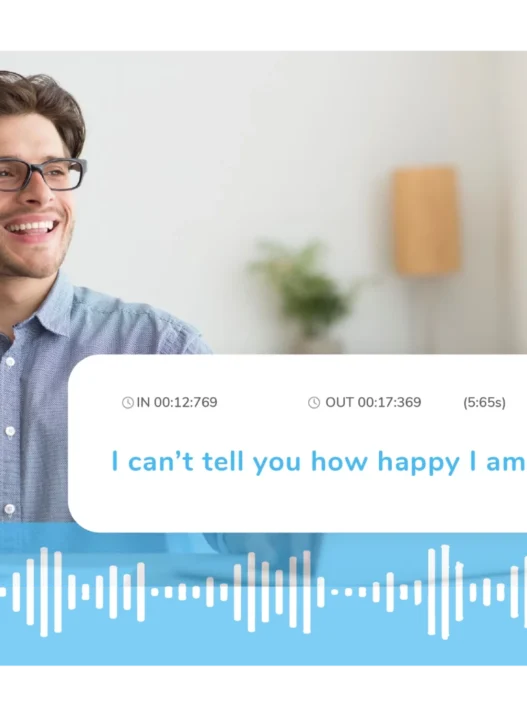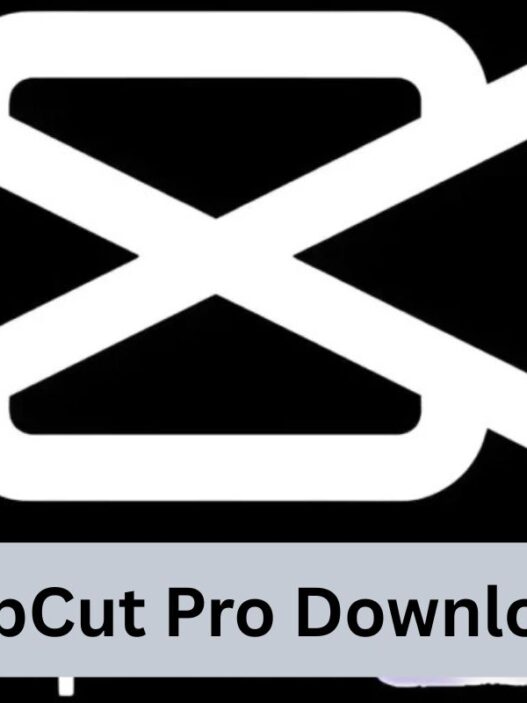Have you ever wanted to watch your favorite movies and shows on a bigger screen than your phone? What if I told you that you could enjoy everything Pikashow offers—right on your computer? Yep, it’s totally possible, and today, I’m going to walk you through how to install Pikashow for PC in the easiest way possible.
Whether you’re a tech newbie or someone who’s just curious, this guide will simplify every step. Think of your PC as a blank canvas—and Pikashow as the palette of vibrant entertainment just waiting to be brushed onto it.
Table of Contents
1. What is Pikashow?
Pikashow is an all-in-one streaming app that offers free access to movies, web series, live TV, and even sports. Originally built for Android devices, it’s become increasingly popular among users who want Netflix-style content—without the subscription fee.
2. Why Use Pikashow on PC?
Using Pikashow on your PC has some serious perks:
- Bigger screen, better visuals
- Faster performance than a phone
- Easier multitasking
- No battery drain issues
Think of it like watching a blockbuster on a theater screen vs. your phone. The experience is just better!
3. Is Pikashow Safe and Legal?
This is a common question. Here’s the thing:
- Safety: If you download Pikashow APK from a trusted source, it’s generally safe.
- Legality: Pikashow offers copyrighted content, which may fall into a gray area in many countries. Always use a VPN for added security and privacy.
4. System Requirements for Installing Pikashow
Before diving in, let’s make sure your PC is up to the task.
Minimum Requirements:
- OS: Windows 7 or above
- RAM: 4GB
- HDD: 5GB free space
- Processor: Dual-core or higher
Recommended Specs:
- OS: Windows 10/11 (64-bit)
- RAM: 8GB or more
- SSD for faster performance
- GPU: Integrated or dedicated for smooth streaming
5. Different Ways to Install Pikashow on PC
Since there’s no official PC version, you’ll need to use an Android emulator. The most popular ones include:
- Bluestacks
- LDPlayer
- NoxPlayer
- MEmu
All of them work well, but the steps are slightly different. Let’s explore each.
6. How to Use Bluestacks to Install Pikashow
Bluestacks is like giving your PC an Android heart. Here’s how to use it:
Step-by-Step:
- Download and install Bluestacks from the official site.
- Open Bluestacks and sign in with your Google account.
- Download the Pikashow APK from a trusted source.
- Drag the APK into Bluestacks or use the “Install APK” option.
- Once installed, open Pikashow and enjoy!
It’s just like using the app on your phone—only bigger and better.
7. How to Use LDPlayer to Install Pikashow
LDPlayer is lighter and ideal for slower PCs.
How to install:
- Visit LDPlayer’s official website and download the emulator.
- Install and launch LDPlayer.
- Get the Pikashow APK and drag it into LDPlayer.
- Wait for installation and open the app.
Simple, smooth, and perfect for streaming!
8. Installing Pikashow APK with NoxPlayer
NoxPlayer is a fan-favorite among gamers, but it works great for Pikashow too.
Installation Process:
- Download NoxPlayer and install it.
- Once launched, click the APK icon on the sidebar.
- Choose your Pikashow APK file.
- App installs and appears on the home screen.
Double-click it and you’re in!
9. Installing via MEmu Emulator
MEmu is stable and customizable. Here’s how to use it:
- Install MEmu from its official website.
- Download the Pikashow APK.
- Drag and drop the APK file into MEmu or use the install option.
- Launch Pikashow once installed.
That’s it—no rocket science involved.
10. Setting Up the App Correctly After Installation
Once Pikashow is installed, you’ll want to:
- Allow permissions (like storage and media)
- Enable updates if available
- Use a VPN to bypass content restrictions
- Check video quality settings for best performance
11. Common Problems and How to Fix Them
Problem: App not opening
Fix: Reinstall or clear cache inside emulator settings.
Problem: Black screen
Fix: Switch emulator graphics from OpenGL to DirectX.
Problem: App crashes
Fix: Use another emulator or update your emulator version.
12. How to Update Pikashow on PC
Since there’s no Play Store access:
- Check online for the latest APK version.
- Uninstall the old version inside the emulator.
- Install the new APK following previous steps.
Always download from reliable sources!
13. Alternatives to Pikashow for PC Users
If Pikashow isn’t your vibe, check out:
- TeaTV
- Cinema HD
- ThopTV
- Kodi with add-ons
- Stremio
Each offers unique content libraries and user experiences.
14. Tips to Enhance Streaming Performance
- Close background apps
- Use SSD instead of HDD
- Enable hardware acceleration
- Use Ethernet over WiFi for stability
- Always update emulators and apps
Think of it as tuning a guitar—fine adjustments make a big difference.
15. Conclusion and Final Thoughts
Installing Pikashow for PC is not just possible—it’s simple, smooth, and totally worth it. Whether you’re binging the latest web series or catching a live cricket match, having that experience on your PC screen just takes it to another level.
With a little setup and the right emulator, you’ll be streaming in no time. So why settle for tiny screens when you can enjoy cinematic experiences at your desk?
FAQs About Installing Pikashow for PC
1. Can I install Pikashow on PC without using an emulator?
No, currently, the only way to use Pikashow on PC is through an Android emulator.
2. Is Pikashow available on the Microsoft Store?
No, Pikashow is not officially listed on the Microsoft Store. Use the APK method instead.
3. Will Pikashow work on Mac PCs?
Yes, you can use emulators like Bluestacks or NoxPlayer for Mac to install Pikashow.
4. Is it safe to download Pikashow APK files online?
Yes, but only if downloaded from reputable sources. Always scan with antivirus first.
5. Do I need a VPN to use Pikashow?
Not necessarily, but a VPN is recommended for privacy and accessing geo-blocked content.
If you found this guide helpful, share it with a friend and start streaming together! And don’t forget to bookmark this page in case you ever need a refresher.