Online webcam recorder is a very effective tool now in this technology and social media world. Very often there is a need to shoot a video on a laptop or computer webcam. At the same time, there is no particular desire to search, download and install a special program that would help us with this matter. Moreover, you will have to deal with it.
Fortunately, special Internet services have long been developed that allow online video recording from your webcam. Many of them are completely free, and even with a built-in set of special effects. In general, I think you will appreciate it.
General information about online webcam recorder
You need to understand that each online service works according to its own technology and usually requires the following to work properly:
- Updated Flash Player plugin.
- A fresh version of the browser (preferably a popular one, for example, Chrome, Opera, Firefox, etc.).
- Directly the webcam itself with installed drivers and a working microphone. Otherwise, none of the services will work, and you will see a message similar to the following.
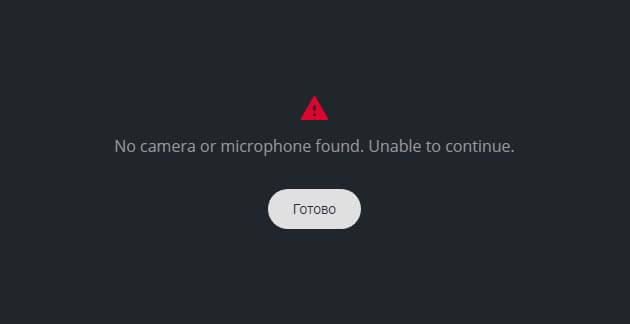
- High-quality Internet access.
Perhaps these are the main problems that users usually face when trying to record video on a webcam using any online service
How to work with a similar online tool
In fact, everything is very simple here. The steps of your actions will be approximate as follows: you go to the online resource you like, then the resource will ask you for access to the webcam and microphone (you agree by selecting the necessary microphone and webcam from the list), after which in the main window you will see a picture from the webcam …
To start recording, you will need to click on the corresponding button, usually, it is red and located in the most prominent place.
After the end of filming, it will be possible to save the footage to the computer by pressing the appropriate button (most often it is called “Save” or “Save”).
Now let’s move on to an overview of the most popular and free services.
1.Webcamera
One of the most popular online tools that allow you to shoot high-quality video on a laptop or computer
Its main advantages:
- With microphone support, you can record video with sound.
- Flexible settings that allow you to adjust the recording quality and select the desired shooting mode.
- Echo cancellation and volume control functions are available.
In my opinion, this is a great free tool that provides every user with many useful functions, including recording long videos and then saving them to a computer or the cloud.
Getting started with the service:
We go to the site, if necessary, activate the flash player, and open access to the webcam and microphone.
- At the very bottom of the black screen, click on the round red button.
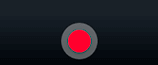
- After completing the recording, save the video.
2.Сlipchamp
Another equally popular online webcam recorder resource. With it, you can shoot a video on a webcam in just a few clicks. Perhaps the only thing worth mentioning is that this service provides the ability to record with a limit of 5 minutes, which, in my opinion, is not very convenient.
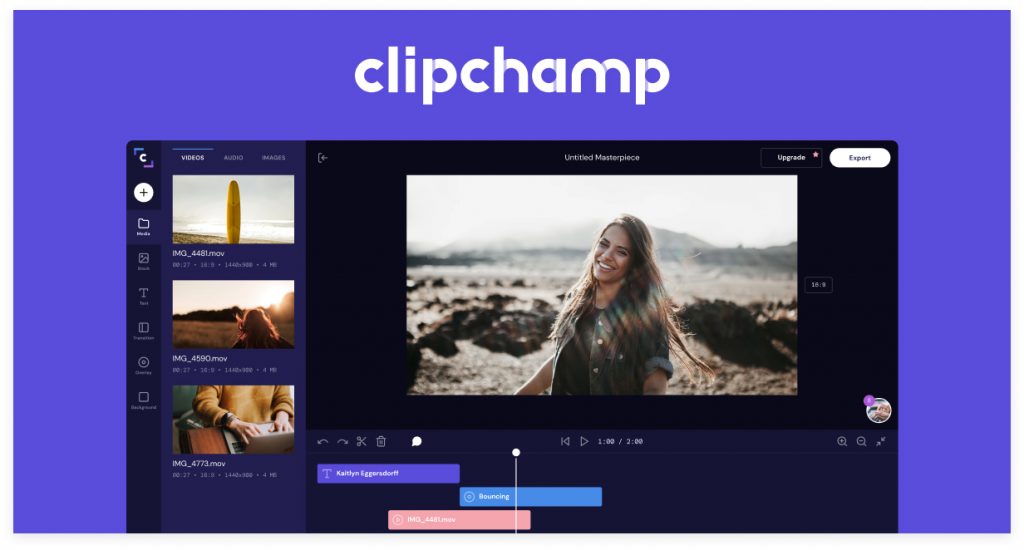
Of course, you can remove all possible restrictions, but for this you have to purchase a paid subscription.
Its advantages:
- Completely free.
- Unlimited number of recorded videos per month. However, each video has a watermark applied to it.
The only inconvenience is registration, without which it is impossible to start working with this resource.
What you need to get started:
Click on “Record Video”.
Next, we will be transferred to the page for choosing a tariff plan, select “Free”.
After that, we will be offered to log in / register. We choose the login option that suits us best.
Then, on the left side of the screen, you will see a converter that allows you to convert, edit or compress the video.
The button we need will be located on the right side of the window, press it.
Next, we will be asked to open access to the webcam and microphone, open it by clicking “Allow
Press the record button.
Upon completion of the filming process, click “Finish”. The process of generating the video will Then we will have the opportunity to edit the video using some of the tools provided by Clipchamp.begin.
At the last stage, we will be asked to save the captured video to a computer or upload it to a media hosting.
3.Fotofriend
An English-language Internet resource that allows online, without installing third-party programs, to shoot video from a webcam, with further editing and applying special effects. And he has more than 55 different types. Lovers will definitely appreciate it.
Let’s analyze the process in more detail:
- First, go to the official page and click “Start”.
- We allow the use of Flash Player, open access to the microphone and camera
- Select the desired effect using the arrows and start recording.
- To save the video to your computer, use the “Save video” option.
In addition, a number of other settings are available on “Fotofriend” in the “Webcam Settings” section, and the “Full Screen” option will expand the window t o full screen.
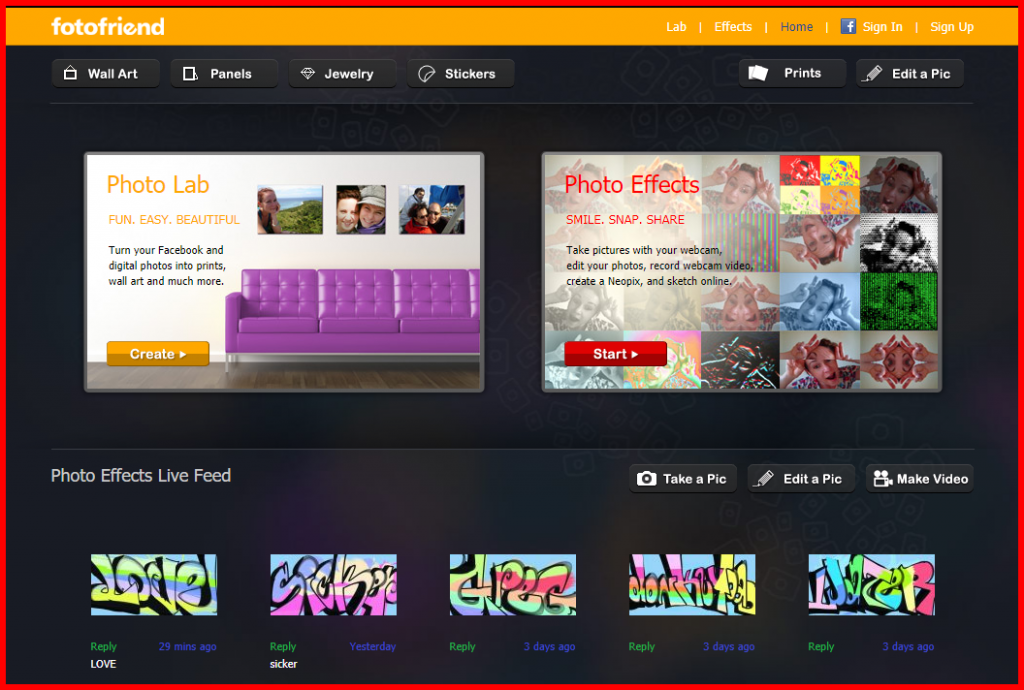
4.СamRecorder
The CamRecorder service will allow you to take your first video from a web camera and save it to your computer as simply as possible, without unnecessary actions (any authorizations and registrations).
Its main advantage is free and easy to use. However, in terms of additional features, it loses slightly to other resources that we considered earlier. It works using HTML5 technology, which eliminates the need to install or update the Flash Player plugin.
Using it is quite simple:
- You need to go to the site , allow access to the device and click on the red record button.
- At the end, you will have the opportunity to save the video to your laptop or immediately upload it to YouTube.
As you can see, everything is very simple.
5.Qiqer
Qiqer is a Russian-language Internet resource that provides online webcam recorder camera services. With it, you can easily shoot video on a webcam in high quality by choosing the required codec, frame rate, and bit rate.
Unfortunately, there are no special effects on ” Qiqer “, but more flexible video quality settings are available. For example, you can select the desired codec, resolution (there is support for 4K resolution), set frames, and select the required bitrate.
You can also record video and audio at the same time, or just audio, leaving only the microphone function.











