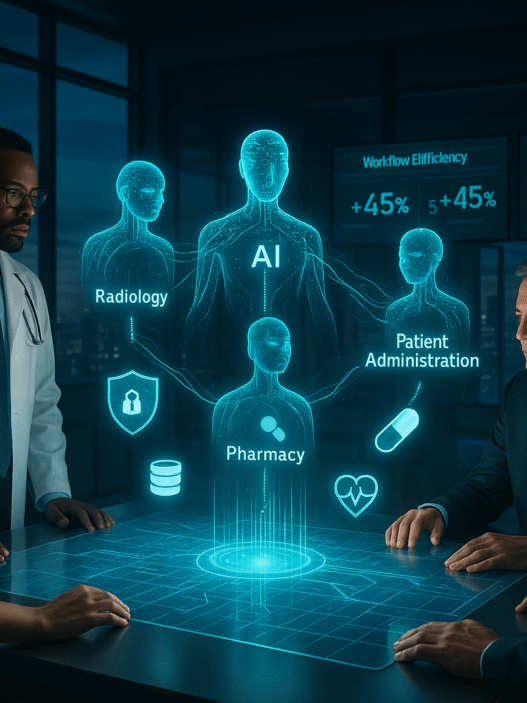Keeping your desktop clean and organized can often feel like a never-ending battle, especially when dealing with large files. But don’t worry, there’s a simple solution to declutter your workspace – compress archives. Yes, you read that right!
By learning to effectively compress archives on your desktop, you can streamline your file management system, save precious storage space, and enhance your productivity. So, let’s dive into the world of file compression and find out how you can simplify your digital life.
Understanding File Compression
File compression is a basic necessity in modern computing. It reduces storage space, making room for more files on your hard drive.
More importantly, it allows for quick and efficient file transfer, especially when handling large files. Compressing files into archives is not a herculean task; with the right tools, it can be done in a few clicks.
The Magic of Compression
Imagine having a closet full of clothes, and you need to move. Would you prefer to move each article individually, or would it be more efficient to pack them into suitcases? File compression works the same way, bundling files into a single archive management.
Different Compression Types
There are different types of file compression, each with its advantages. Some formats, like ZIP or RAR, are more common and universally accepted.
Others, like 7Z, offer better compression but might require specific software to extract. Familiarizing yourself with these types can help you decide which suits your needs best.
Getting Started with Compression on Desktop
Now that we know why file compression is essential, how do we go about it? While numerous tools are available, most operating systems come with a built-in utility for this purpose. On Windows, for instance, you can compress files directly from the context menu.
Using Third-Party Tools
While built-in tools serve the purpose well, third-party applications offer advanced features. Tools like WinRAR and 7-Zip give you control over compression ratio, password protection, and archive splitting. They are simple to use and offer support for a myriad of file formats.
The Role of Programming Libraries
Sometimes, you might need to compress files programmatically. This is where programming libraries come into play.
For instance, using a c# zip library, you can write code that compresses files without human intervention, saving time and effort if you frequently handle large amounts of data.
Choosing the Right Compression Level
Compression tools often let you choose the level of compression. Higher compression levels yield a smaller desktop file size, but they take longer to compress and decompress. If storage space is not a concern, and you need to access the files quickly, a lower compression level might be more suitable.
Other Factors to Consider
While compression is a handy tool, it’s crucial to note that not all files compress well. Files that are already compressed, like JPEG images or MP4 videos, might not see much reduction in size. Also, frequently accessed files are better left uncompressed, as decompression slows down access times.
Streamline Your Desktop Experience by Learning How to Effectively Compress Archives
Effectively compressing archives on your desktop can significantly simplify your file management process, saving you time and space. Using compression techniques is key, whether you need to store large files or send them to others. Follow the steps and tips outlined in this guide to optimize your desktop storage and improve your overall file management system.
Don’t let clutter slow you down. Start to compress archives today effectively!
Try compressing your archives and see the difference for yourself. Your desktop and productivity will thank you.
For more helpful tips, browse our blog regularly!